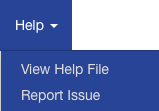While you are viewing various pages in BMSiconnect, the top-level menu is always available. This is a brief discussion of that menu and how to use it. This is the standard view of the top-level menu in "Online Mode".
![]()
![]() Here is the same view in "Attend Mode". Notice the addition of the "Pause Mode" link (which swaps with "Sync Mode", discussed below).
Here is the same view in "Attend Mode". Notice the addition of the "Pause Mode" link (which swaps with "Sync Mode", discussed below).
![]()
On the left hand side of the menu is the "Home" icon. Pressing this icon will take you back to the "Home" page, which is the one that lists all of the seminars you attended.
![]()
On the right side of the menu bar are 4 icons that help you navigate around the web site. If you don't remember what each icon stands for, you can "hover" your mouse over the icon and the function will be displayed. The last one clicked will remain highlighted.
"Search Document": Clicking this icon will let you search the entire document for a word or phrase. See Searching a Document for more information.
![]()
"Table of Contents": Immediately returns you to the page that lists all chapters of the current document and lets you select the chapter or topic you want to review. See Selecting the chapter & topic for more information.
![]()
"Notes": This icon allows you to review your previous comments and edit them if necessary. See Managing Notes for more information.
![]()
"Return to last page": This will take you back to the last page you were viewing before you navigated away from it (for example, through a search).
![]()
You will also see, on the menu bar, 2 additional controls, "Document" and "Help". Both have drop down lists of selections.
![]()
The "Document" drop down control exposes all the selections shown in the icons on the menu bar. Clicking on an item in this drop down list acts exactly as does clicking on its associated icon.
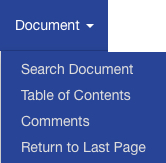
The "Help" control lets you choose to view the Help file or to report an issue to our development team.