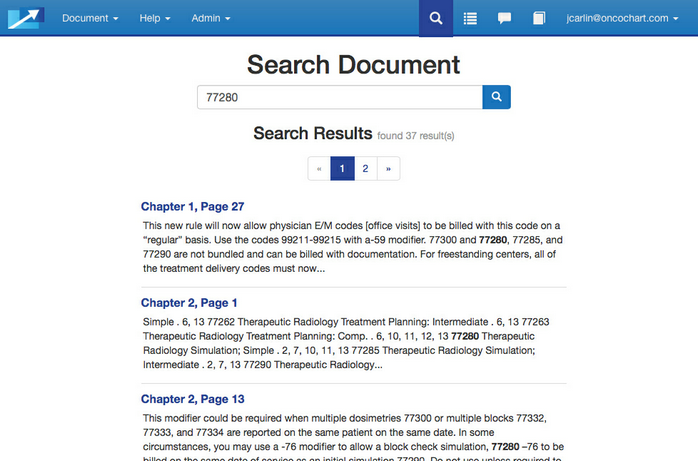Press the Search Document link and you are shown the following form:

Your last previous Search term (if any) will be displayed and highlighted in the Search box. If you want to repeat the Search, just press the Return key. If you want to enter a new Search term, simply start typing. When you do, the previous term will disappear and your new term will be shown.
Just as in the “Search within a Chapter” discussion, you should enter your Search term (again, be alert for typos) and press the Return key. In the example below, we have entered “77280” as our Search term. Shown below the Search input box are the occurrences that were found. Just as in the previous example, click on any example to take you to that page in the User Guide.